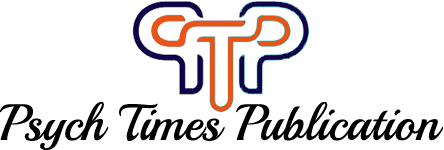In many modern workplaces, you may encounter a notification stating “your organization’s data cannot be pasted here.” This warning is more than just an annoyance—it’s a security control designed to protect sensitive corporate information from leaking into untrusted environments. In this article, we’ll explore what this restriction means, why it’s enforced, common scenarios where you’ll see it, and practical steps to resolve or work around it without compromising your company’s data protection policies.
Understanding the “Your Organization’s Data Cannot Be Pasted Here” Message
When you see “your organization’s data cannot be pasted here,” it indicates that your IT department has enforced policies preventing data transfer from managed (company-approved) apps to unmanaged (personal or third-party) apps. These restrictions are typically delivered via enterprise mobility or application management platforms, such as Microsoft Intune, VMware Workspace ONE, or MobileIron. By sandboxing corporate apps, these systems ensure that confidential emails, documents, and other internal content stay within approved boundaries and cannot be copied into external tools like personal chat apps, note-taking software, or unsecured browsers.
Organizations adopt these paste-block rules to:
-
Prevent Accidental Leaks: Stops users from unintentionally sharing private reports or client data in personal channels.
-
Enforce Compliance: Meets regulations such as GDPR, HIPAA, or PCI DSS by controlling data movement.
-
Maintain Audit Trails: Ensures sensitive information remains trackable within corporate systems.
Although this measure may interrupt your workflow at times, it plays a crucial role in safeguarding business assets and maintaining regulatory compliance.
Why “Your Organization’s Data Cannot Be Pasted Here” Appears
There are three primary mechanisms that trigger the “your organization’s data cannot be pasted here” restriction:
-
Application Sandboxing
Managed apps run in a protected container. Clipboard operations inside this container work freely, but once you try to paste into an app outside the container, the system blocks it. -
Data Loss Prevention (DLP) Policies
IT administrators define rules that detect sensitive content—like credit-card numbers, personal identifiers, or proprietary phrases—and prevent them from leaving the managed environment. -
Third-Party App Incompatibility
Some consumer apps lack built-in support for enterprise security frameworks. If these apps don’t honor the device’s DLP APIs, any paste attempts trigger the restriction by default.
Understanding which of these controls is at play can help you select the right workaround or request policy adjustments from your IT team.
Common Causes of Paste Restrictions
Even if you’re aware of enterprise security, there are everyday scenarios where you might unexpectedly see the “your organization’s data cannot be pasted here” warning:
-
Switching Between Company and Personal Accounts
Copying an email from Outlook (managed) and attempting to paste into Gmail’s mobile app (unmanaged). -
Using Personal Note-Taking Apps
Trying to move meeting notes from a secured Word document into Evernote or Apple Notes. -
Chat Applications
Sharing internal spreadsheets or screenshots in Slack or WhatsApp, which may not be enrolled in your organization’s device management.
Recognizing these patterns will help you anticipate restrictions and plan your workflow accordingly.
Practical Solutions to Bypass the Restriction
When the “your organization’s data cannot be pasted here” message blocks your work, try these steps:
-
Stick to Approved Applications
Use only the corporate-managed versions of email, document editors, and collaboration tools. These apps are configured to allow cut, copy, and paste operations within the secure container. -
Update and Configure Correctly
Ensure that both operating system and enterprise apps are up to date. Sometimes, outdated security agents or MDM profiles cause overly aggressive blocking. -
Leverage Secure Sharing Features
Rather than copy-pasting, use built-in “Share” or “Export” functions. For instance, export a Word doc as PDF within the managed environment, then securely email it via the approved mail client. -
Contact IT for Policy Exceptions
If you have a legitimate business need that the policy hinders, file a request with your IT department. They can evaluate the risk and potentially whitelist specific apps or data flows.
By following these tactics, you can maintain productivity while respecting your organization’s security posture.
Best Practices to Minimize Disruptions
To avoid frequent paste-block interruptions, adopt these proactive best practices:
-
Plan Ahead
Anticipate when you’ll need to share corporate data and choose the correct managed app from the start. -
Learn Policy Guidelines
Familiarize yourself with your company’s DLP and app-management policies. Training sessions or quick-start guides often outline acceptable scenarios and tools. -
Use Centralized Collaboration Platforms
Encourage team-wide adoption of a single, fully managed collaboration suite (e.g., Microsoft 365, Google Workspace with enterprise controls) to reduce cross-platform copy-paste attempts. -
Regularly Review Device Compliance
Check that your device remains enrolled in MDM and that security certificates are current. Non-compliance can inadvertently trigger stricter restrictions.
Conclusion
While the “your organization’s data cannot be pasted here” notification may feel like a barrier, it’s an essential defense against data breaches and regulatory violations. By understanding its underlying mechanisms, choosing the right tools, and working collaboratively with your IT team, you can navigate these restrictions smoothly. Remember: secure workflows not only protect your company’s assets but also bolster customer trust and legal compliance.