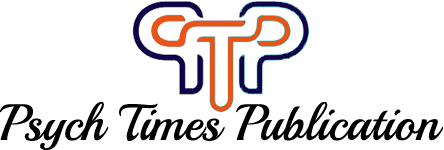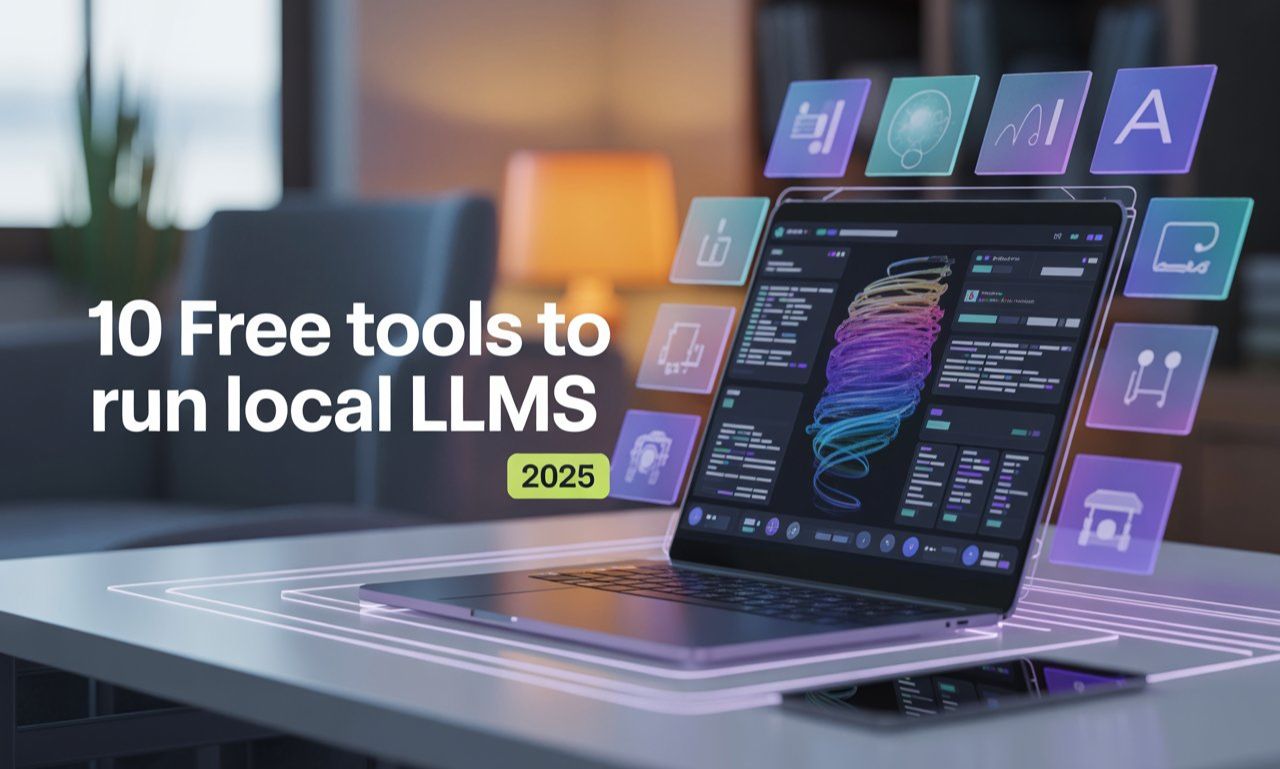You’ve seen the magic of AI like ChatGPT, Claude, and Gemini. You’ve used them to write emails, debug code, and brainstorm ideas. But a nagging question remains: where does your data go? What about privacy, API costs, and the need for a constant internet connection? What if you could harness the power of these incredible language models right on your own computer, completely offline and for free?
It sounds like science fiction, but it’s now a reality for anyone with a modern desktop or laptop. The open-source community has exploded with incredible software that makes running powerful Large Language Models (LLMs) on your local machine easier than ever. This isn’t just for elite developers anymore.
In this guide, we’ll walk you through the 10 best free tools to run local LLMs (Windows/Mac). We’ll cover everything from one-click installers for beginners to powerful, highly customizable interfaces for power users. Get ready to take control of your AI experience.
Why Run an LLM Locally? The Benefits of On-Device AI
Before we dive into the tools, let’s quickly cover why you’d want to run an LLM on your own hardware. The advantages are significant:
- Absolute Privacy: When you run an LLM locally, your prompts and the model’s responses never leave your machine. This is critical for sensitive work, personal journaling, or any task involving confidential data.
- Zero Cost: Say goodbye to per-token API fees. Once you download a model, you can use it as much as you want without spending a dime.
- Offline Access: No internet? No problem. Your local AI assistant works anywhere, from a plane to a remote cabin, making it a truly reliable tool.
- Uncensored & Customizable: You control the system. You can use uncensored models and tweak parameters to get the exact behavior and personality you want from your AI, free from corporate guardrails.
- Deeper Learning: Running models yourself is the best way to understand how they work under the hood. It’s a hands-on education in the future of technology.
Before You Start: Understanding Hardware Requirements
Running an LLM is more demanding than browsing the web. While many of these tools make it incredibly efficient, your hardware is the main limiting factor. Here’s a simple breakdown:
- RAM (System Memory): This is the most crucial component for loading models. The model must fit into your RAM.
- 8GB RAM: You can run smaller models (like 3 billion parameters), but performance may be slow.
- 16GB RAM: This is a good starting point, allowing you to comfortably run popular 7B (7 billion parameter) models like Mistral 7B or Llama 3 8B.
- 32GB+ RAM: The sweet spot for enthusiasts, letting you experiment with larger, more capable models (13B and up) or run multiple smaller models.
- VRAM (GPU Memory): If your computer has a dedicated graphics card (especially NVIDIA or Apple Silicon), its VRAM can be used to dramatically speed up response generation (inference).
- < 4GB VRAM: You’ll likely rely on your CPU and RAM, which is slower.
- 6-8GB VRAM: Excellent for accelerating 7B models. You’ll get much faster responses.
- 12GB+ VRAM: Ideal for power users who want to run larger models quickly.
Key Takeaway: You don’t need a supercomputer! A modern Mac with Apple Silicon (M1/M2/M3) or a Windows PC with 16GB of RAM and a decent CPU can get you started.
The Top 10 Free Tools to Run Local LLMs (Windows/Mac)
Here they are—the best free applications for turning your computer into a private AI powerhouse. We’ve ranked them based on ease of use, features, and the ideal user.
1. Ollama – The Easiest Way to Get Started
Ollama has taken the local LLM world by storm with its simplicity. It’s primarily a command-line tool, but don’t let that scare you. A single command downloads and runs a model. It’s the cleanest, fastest way to get up and running.
- Best For: Beginners, developers, and anyone who loves a minimalist, terminal-based workflow.
- Key Features:
- Simple command-line interface (e.g.,
ollama run llama3). - Huge library of ready-to-use models.
- Acts as a local server, so other apps (like a web UI) can connect to it.
- Excellent support for Apple Silicon.
- Simple command-line interface (e.g.,
- Platforms: Windows, macOS, Linux.
- Expert Take: From my experience, Ollama is the gold standard for getting started. Its friction-free setup is unmatched and it serves as the backend for many other tools on this list.
2. LM Studio – The All-in-One Powerhouse UI
LM Studio provides a polished, user-friendly graphical interface for finding, downloading, and chatting with LLMs. It features an in-app model browser connected to Hugging Face (the largest repository of open-source models) and a familiar chat UI.
- Best For: Users who want a visual, point-and-click experience without touching the command line.
- Key Features:
- Discover and download GGUF-format models directly within the app.
- Chat interface with easy-to-tweak model parameters.
- View resource usage (RAM/CPU) in real-time.
- Built-in local inference server.
- Platforms: Windows, macOS, Linux.
- Expert Take: If you want the “feel” of using a commercial product like ChatGPT but running locally, LM Studio is your best bet.
3. Jan – The Open-Source & Sleek Alternative
Jan is an open-source alternative to LM Studio that prioritizes a clean, modern, and extensible interface. It operates similarly, allowing you to download and chat with models in a single, slick desktop application.
- Best For: Privacy-focused users who prefer open-source software and a polished user experience.
- Key Features:
- Fully open-source and community-driven.
- Modular and extensible architecture.
- Excellent hardware utilization, especially on Macs.
- Can connect to remote APIs in addition to running local models.
- Platforms: Windows, macOS, Linux.
- Expert Take: Jan is rapidly gaining popularity. Its commitment to being open-source makes it a highly trustworthy choice for those who want to inspect the code themselves.
4. GPT4All – The Low-Spec Champion
GPT4All is an ecosystem designed to run powerful models on everyday consumer hardware. It’s highly optimized for CPU inference, making it a great option if you don’t have a powerful GPU.
- Best For: Users with older or lower-spec computers (e.g., less RAM or no dedicated GPU).
- Key Features:
- Optimized to run on just your CPU.
- Free-to-use, permissively licensed models.
- Simple installer and chat client.
- Can create a “local knowledge base” by pointing it at your documents.
- Platforms: Windows, macOS, Linux.
- Expert Take: While other tools can also use the CPU, GPT4All is specifically built for it. If you’ve tried other tools and found them too slow, give this one a shot.
5. Oobabooga’s Text Generation WebUI – The Power User’s Dream
Often called just “Oobabooga,” this is the most powerful and feature-rich web interface for local LLMs. It offers granular control over every aspect of model generation, supports a vast array of model types, and has a rich ecosystem of extensions.
- Best For: Tinkerers, advanced users, and developers who want maximum control and customizability.
- Key Features:
- In-depth sliders for every conceivable model parameter.
- Support for training and fine-tuning models.
- Extensive list of extensions for features like text-to-speech, character personas, and API access.
- Multiple UI modes for different tasks (chat, notebook, etc.).
- Platforms: Windows, macOS, Linux (requires more technical setup).
- Expert Take: The learning curve is steep, but the power is unparalleled. This is the tool I use when I need to experiment with advanced generation techniques.
6. Llamafile – The Single-File Magic Trick
Llamafile is a truly innovative project. It combines an LLM with the necessary code to run it into a single, executable file. You download one file, make it executable, and run it. That’s it. It even opens a web browser for you to start chatting.
- Best For: Users who want ultimate portability and a mind-blowingly simple setup.
- Key Features:
- Run an entire LLM chat application from a single file.
- Cross-platform compatibility.
- Combines the model weights and the inference code.
- Platforms: Windows, macOS, Linux, and more.
- Expert Take: Llamafile feels like a glimpse into the future of software distribution. It’s perfect for quickly demoing a model or carrying an AI assistant on a USB stick.
7. Faraday.dev – The Character & Persona Specialist
Faraday.dev is a desktop application that focuses on character-based chat and roleplaying. It offers a beautiful UI and makes it easy to download pre-configured characters with unique personalities and backstories.
- Best For: Creative writers, roleplayers, and anyone who wants to have conversations with distinct AI characters.
- Key Features:
- Character-centric discovery and chat.
- Beautiful, immersive user interface.
- One-click download and setup.
- Good performance on both Mac and Windows.
- Platforms: Windows, macOS.
- Expert Take: While other tools can do character chat, Faraday is built for it. The experience is more seamless and engaging for creative use cases.
8. KoboldCPP – The Lightweight Storytelling Engine
KoboldCPP is a lightweight, easy-to-run single-file executable that is highly optimized for running LLMs on your CPU. It’s a spin-off from the larger KoboldAI project and is widely praised for its excellent performance and focus on creative writing and storytelling.
- Best For: Writers, gamers, and users who want high performance on CPU-only systems.
- Key Features:
- Single-file executable, no dependencies needed.
- Excellent CPU performance.
- WebUI with features tailored for long-form writing and adventure games.
- Very low memory usage.
- Platforms: Windows, macOS, Linux.
- Expert Take: For pure CPU performance, KoboldCPP is a top contender. It often outperforms other tools on systems without a good GPU, especially for writing tasks.
9. Pinokio – The AI App Store
Pinokio is a bit different. It’s a “browser” that lets you install and run a wide variety of AI applications (including many on this list) with a single script. It automates the complex installation processes, like setting up Oobabooga or Stable Diffusion.
- Best For: Users who want to try many different AI applications without the headache of manual installation.
- Key Features:
- One-click installation scripts for popular AI tools.
- Manages virtual environments and dependencies for you.
- Discover new and interesting AI projects.
- Platforms: Windows, macOS, Linux.
- Expert Take: Pinokio is an indispensable tool for anyone who loves experimenting. It takes the “fear” out of trying complex tools by handling all the technical heavy lifting.
10. FreeChat – The Native macOS Experience
For Mac users who crave a simple, native-feeling application, FreeChat is a fantastic choice. It’s a straightforward chat client that can connect to any local server, but it shines when paired with Ollama.
- Best For: Mac users who want a clean, simple, and native chat UI.
- Key Features:
- Lightweight and feels like a native macOS app.
- Connects to any OpenAI-compatible server (including Ollama, LM Studio, etc.).
- Clean, no-fuss interface.
- Platforms: macOS.
- Expert Take: If you’re a Mac user running Ollama in the background, FreeChat is the perfect front-end. It’s simple, fast, and stays out of your way.
Comparison Table: Which Local LLM Runner is Right for You?
To help you decide, here’s a quick comparison of our top picks.
| Tool | Ease of Use | Best For | Key Feature | Platforms |
|---|---|---|---|---|
| Ollama | ★★★★★ (Easiest) | Beginners, Devs | Minimalist command-line setup | Win, Mac, Lin |
| LM Studio | ★★★★☆ | Non-technical users | All-in-one GUI for models & chat | Win, Mac, Lin |
| Jan | ★★★★☆ | Privacy-conscious users | Open-source & polished UI | Win, Mac, Lin |
| GPT4All | ★★★★☆ | Low-spec PCs | Optimized for CPU performance | Win, Mac, Lin |
| Oobabooga | ★★☆☆☆ (Advanced) | Power Users, Tinkerers | Maximum customizability | Win, Mac, Lin |
| Faraday.dev | ★★★★☆ | Writers, Roleplayers | Character-focused experience | Win, Mac |
How to Get Started: A Quick 3-Step Guide Using Ollama
Want to try it right now? Here’s how to run a large language model on your Macbook or Windows PC in under five minutes using Ollama.
- Download and Install: Go to the official Ollama website and download the installer for your operating system (Windows or macOS). Run the installer. It will set up Ollama as a background service.
- Run a Model: Open your terminal (Terminal on Mac, PowerShell or Command Prompt on Windows). To download and run Google’s new Phi-3 model, simply type the following command and press Enter:
Bash
ollama run phi3Ollama will download the model (this only happens the first time) and then present you with a chat prompt.
- Chat with Your Local LLM: That’s it! You are now chatting with an AI model running entirely on your computer. Type your questions and see the responses generated in real-time. When you’re done, type
/byeto exit.
Frequently Asked Questions (FAQ)
Q1: How much RAM do I really need to run a local LLM?
For a decent experience with popular models like Llama 3 8B or Mistral 7B, 16GB of RAM is the recommended minimum. With 8GB, you’ll be limited to smaller 3B models and may experience slowness. 32GB or more is ideal for larger models and better performance.
Q2: Is it difficult to set up these tools?
Not anymore! Tools like Ollama, LM Studio, and Jan are designed for beginners and have simple one-click installers. You can be chatting with a local AI in minutes without any coding knowledge.
Q3: Can I run popular models like Llama 3 or Mistral 7B locally?
Yes, absolutely. All the tools listed support the most popular open-source models. The community is incredibly fast at adapting new models for local use, often on the same day they are released.
Q4: Will running these tools slow down my computer?
Yes, running an LLM is resource-intensive. It will use a significant amount of your RAM and CPU/GPU while it’s active. However, once you close the application or stop the model, your system’s resources will be freed up.
Q5: What is a GGUF model?
GGUF is a file format designed specifically for running LLMs on consumer hardware (CPUs and GPUs). It’s a single-file format that is highly optimized and is the most common format you’ll encounter when using tools like LM Studio or Jan.
Q6: Is running local LLMs really free?
Yes. The software tools listed are free, and the open-source models they run are also free to download and use. The only “cost” is the electricity used by your computer.
Q7: What’s the best free software to run Llama 3 locally?
For ease of use, Ollama (ollama run llama3) is the fastest way. For a graphical interface, LM Studio and Jan both provide excellent one-click options to download and chat with Llama 3.
Conclusion: Your Journey into On-Device AI Starts Now
The ability to run powerful AI on your own computer marks a pivotal shift towards a more private, personalized, and accessible AI future. No longer are you solely reliant on big tech companies to access this transformative technology. As we’ve seen, a rich ecosystem of 10 free tools to run local LLMs (Windows/Mac) has made this power available to everyone.
Whether you’re a curious beginner starting with Ollama’s elegant simplicity, a privacy advocate opting for the open-source purity of Jan, or a power user diving deep with Oobabooga’s endless tweaks, there is a tool for you.
The barrier to entry has never been lower. So, pick a tool from this list, download a model like Phi-3 or Llama 3, and experience the freedom of on-device AI. Your private, cost-free, and offline AI assistant is waiting. What will you build with it?
For more tech related news click below:
How to Add Passkeys to WordPress | Complete 2025 Guide